Enable Two-Factor Authentication
Enhance the security of your account with the Two-Factor Authentication feature. By enabling this option, you will be required to enter a unique code generated by an authentication app, in addition to your password. This adds an extra layer of protection, safeguarding your account from unauthorized access even if your password is compromised.
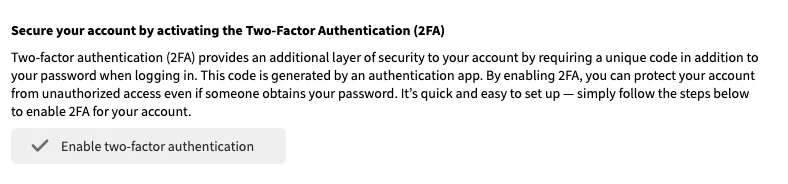
1. To enable two-factor authentication, open your Account menu and click the Enable two-factor authentication button. You will first be asked to re-enter your account credentials to confirm your identity. Once verified, select the device on which you will install the authentication app (Android or iOS) and click Continue. A menu will then appear, guiding you to download the Microsoft authenticator app.
- Download the Authenticator App from the App Store.
- Download the Authenticator App in the Google Play Store.
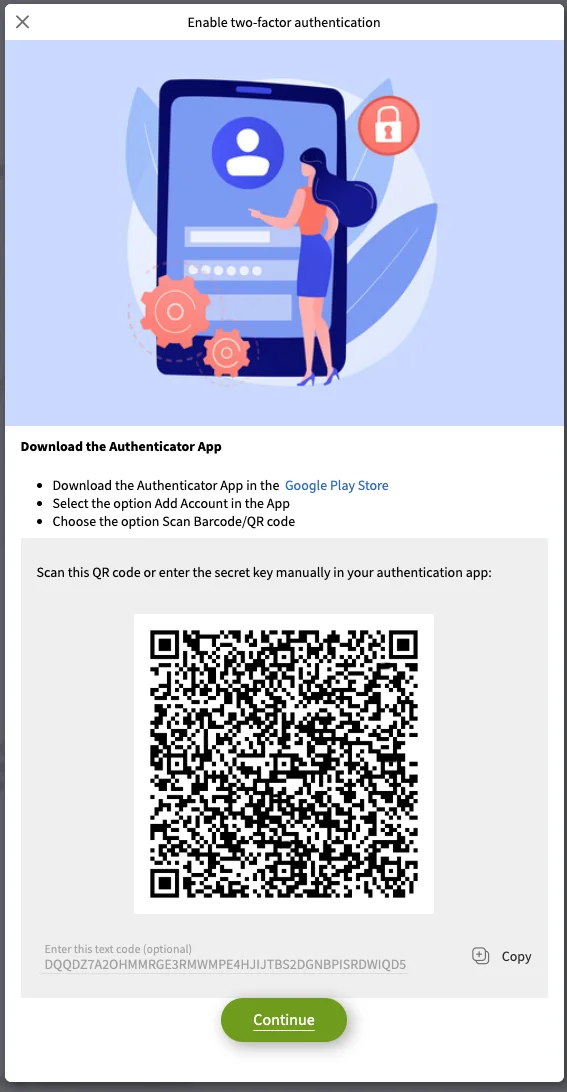
2. After downloading the app, open it and select the Scan Barcode option. You’ll need to grant camera permission to scan the QR code generated by your Photo Portal account.
Alternatively, you can click Add account in the authenticator app, select Enter code manually and copy the code provided by your Photo Portal account into the app.
3. Once the authenticator app has successfully stored your Photo Portal account, return to your Photo Portal account and click Continue. You will then be prompted to enter a 6-digit code generated by the authenticator app for your registered account.
4. After entering the correct 6-digit code, two-factor authentication will be activated. From now on, every time you log in, you will be required to enter a unique code from your authenticator app in addition to your password. Note that the generated code will expire after a short period, ensuring continued security.
If you ever need to disable two-factor authentication or change your authentication app, go to your account settings and click the Disable two-factor authentication button.

















